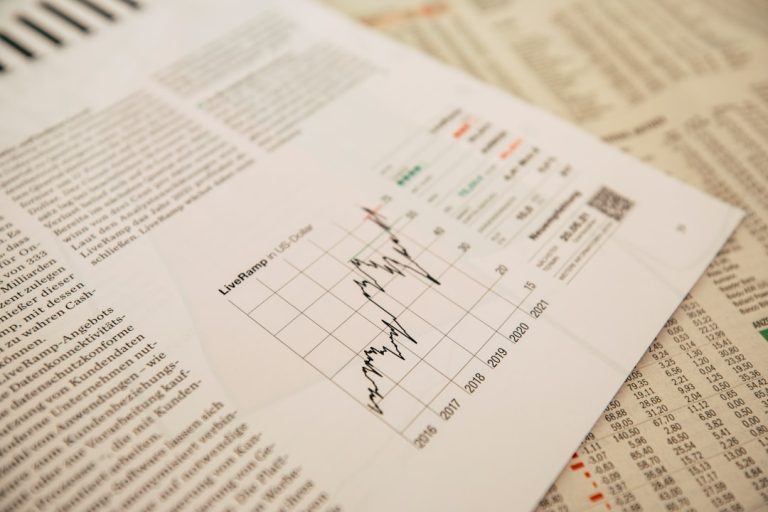SEO Meta Description:
Learn how to manage family sharing on Google One, optimize your subscription plans, and effectively utilize shared cloud storage for your family’s needs with ease.
Introduction
In today’s digital age, managing shared cloud storage efficiently is essential for families looking to streamline their online activities. Google One offers flexible subscription plans that cater to varying storage needs, making it easier to share and manage cloud resources within a family group. This guide will walk you through setting up and managing family sharing on Google One, ensuring you make the most out of your shared cloud storage.
Setting Up a Family Group on Google One
To begin sharing your Google One storage, you must first set up a family group. Here’s how:
- Open the Google One App: Launch the app on your Android device.
- Access Settings: Tap on the menu at the top and select Settings.
- Manage Family Settings: Choose Manage family settings and then Invite family members.
- Follow On-Screen Instructions: Complete the setup by following the prompts to add up to five family members.
Requirements:
– You must be 18 years or older.
– All family members need to reside in the same country as the family manager.
– Each member can belong to only one family group at a time.
Sharing Your Google One Subscription
Once your family group is set up, sharing your Google One subscription is straightforward:
- Open the Google One App: On your Android device, navigate to the app.
- Go to Settings: Tap the menu and select Settings.
- Manage Family Settings: Choose Manage family settings.
- Share Google One: Turn on the Share Google One with your family option and confirm by tapping Share.
- Invite Members: Select Manage family group and invite your family members to join.
Note: Shared cloud storage allows each family member to use their personal storage before utilizing the shared pool, ensuring organized and efficient storage management.
Benefits of Shared Cloud Storage with Google One
Sharing a Google One subscription offers several advantages:
- Cost-Efficiency: Share a single payment method among family members, reducing individual costs.
- Enhanced Features: Enjoy premium features like enhanced editing in Google Photos and shipping benefits on photo orders.
- Access to Premium Services: Family members can benefit from Google Workspace Premium and AI Pro features, depending on the subscription tier.
- Security and Privacy: Files are not shared with family members unless you explicitly choose to share them, maintaining individual privacy.
Managing Your Subscription
Google One offers various subscription plans to suit different needs. Here’s how to manage your subscription effectively:
Upgrading or Downgrading Your Plan
- Open the Google One App: Access the app on your device.
- Navigate to Settings: Tap the menu and select Settings.
- Change Plan: Choose to upgrade or downgrade your storage plan based on your family’s needs.
Tip: Downgrading to a Google One Lite plan (30 GB) will disable family sharing. If you decide to upgrade again, you will need to re-enable family sharing.
Checking Storage Usage
To monitor how much storage each family member is using:
- Open Google One App: Launch the app on your device.
- Tap on Storage: At the bottom, select Storage.
- Review Family Storage: Tap the down arrow next to “Family storage” to see usage details per member.
Important: You can’t manage other family members’ storage directly; encourage them to free up space as needed.
Stopping Family Sharing
If you decide to stop sharing your Google One subscription with your family:
- Open the Google One App: On your Android device.
- Access Settings: Tap the menu and go to Settings.
- Manage Family Settings: Select Manage family Settings.
- Turn Off Sharing: Disable the Share Google One with family option.
Consequences:
– Family members will lose access to shared storage.
– They can no longer store new files if their personal storage is full.
– Access to shared benefits like expert support and premium features will be revoked.
Best Practices for Managing Shared Cloud Storage
- Regularly Review Storage Usage: Keep an eye on how storage is being utilized to prevent exceeding limits.
- Educate Family Members: Ensure everyone understands how shared cloud storage works and the importance of managing their files efficiently.
- Upgrade When Necessary: Don’t hesitate to upgrade your plan if your family’s storage needs increase.
Conclusion
Managing family sharing with Google One’s subscription plans provides a seamless way to handle shared cloud storage, ensuring that your family’s digital needs are met efficiently and cost-effectively. By setting up a family group, sharing your subscription, and regularly monitoring usage, you can optimize your shared cloud storage experience.
Ready to take control of your investments and streamline your family’s digital life? Visit Oriel IPO today!