Meta Description: Learn how to resolve the LogiLDA.dll RunDLL startup error on your Microsoft system to ensure seamless operations for your startup.
Introduction
Encountering startup errors can be frustrating, especially when they impede your workflow. One such issue is the LogiLDA.dll startup error, commonly experienced by Microsoft users. This guide aims to provide comprehensive solutions to help you resolve this error, ensuring your system runs smoothly and efficiently.
What is LogiLDA.dll?
LogiLDA.dll is a dynamic link library associated with Logitech’s software, specifically the Logitech Download Assistant. It assists in managing Logitech device updates and ensuring that your peripherals function correctly. However, issues with this DLL file can lead to startup errors, disrupting your system’s performance.
Common Causes of LogiLDA.dll Startup Errors
Several factors can trigger the LogiLDA.dll startup issue:
- Corrupted or Missing DLL File: System glitches or improper installations can corrupt or remove the LogiLDA.dll file.
- Malware or Virus Infections: Malicious software may target DLL files, causing them to malfunction.
- Outdated Logitech Software: Running outdated versions of Logitech software can lead to compatibility issues.
- Conflicting Software: Other applications might interfere with Logitech’s software, resulting in errors.
- Registry Issues: Problems within the Windows registry can prevent the DLL file from loading correctly.
How to Fix LogiLDA.dll RunDLL Startup Error
Resolving the LogiLDA.dll startup error involves several steps. Here are effective methods to tackle this issue:
Method 1: Scan for Malware
Malware infections can corrupt DLL files. Conduct a thorough scan using reputable antivirus software:
- Update Your Antivirus: Ensure your antivirus software is up-to-date.
- Run a Full System Scan: Perform a comprehensive scan to detect and remove any threats.
- Restart Your Computer: After the scan, restart your system to apply changes.
Method 2: Restore LogiLDA.dll Using System Restore
If the error began recently, a system restore might undo changes causing the issue:
- Open System Restore: Search for “System Restore” in the Start menu.
- Choose a Restore Point: Select a date before the error appeared.
- Follow the Prompts: Complete the restoration process and restart your computer.
Method 3: Update or Reinstall the Logitech Software
Keeping Logitech software updated can prevent compatibility issues:
- Uninstall Existing Software:
– Go to Control Panel > Programs > Uninstall a program.
– Locate Logitech software and uninstall it. - Download the Latest Version:
– Visit the Logitech Support website.
– Download and install the latest version of the software. - Restart Your Computer: Ensure the changes take effect.
Method 4: Manually Replace LogiLDA.dll
If the DLL file is missing or corrupted, manually replacing it can resolve the error:
- Download LogiLDA.dll:
– Obtain the file from a trusted source or Logitech’s official website. - Place the File in the Correct Directory:
– Typically, C:\Windows\System32 for 32-bit systems or C:\Windows\SysWOW64 for 64-bit systems. - Register the DLL File:
– Open Command Prompt as an administrator.
– Typeregsvr32 LogiLDA.dlland press Enter. - Restart Your Computer: Verify if the error persists.
Method 5: Perform a Clean Boot
A clean boot can help identify if other software is conflicting with Logitech’s DLL file:
- Open System Configuration:
– Press Windows + R, typemsconfig, and hit Enter. - Select Clean Boot:
– Under the Services tab, check Hide all Microsoft services and then click Disable all.
– Go to the Startup tab and click Open Task Manager.
– Disable all startup items. - Restart Your Computer:
– This will start Windows with minimal drivers and startup programs. - Check for the Error: If the error is resolved, enable services one by one to identify the conflicting application.
Preventing LogiLDA.dll Errors in the Future
To minimize the chances of encountering the LogiLDA.dll startup issue again:
- Regularly Update Software: Keep Logitech and other software updated to their latest versions.
- Use Reliable Antivirus Software: Protect your system from malware and other threats.
- Maintain System Health:
- Regularly clean your registry using trusted tools.
- Perform routine system maintenance and checks.
- Avoid Unnecessary Software Installations: Limit installations to reputable sources to prevent potential conflicts.
Conclusion
The LogiLDA.dll startup error can disrupt your computing experience, but with the right steps, you can effectively resolve it. Whether it’s scanning for malware, updating software, or performing a clean boot, these methods aim to restore your system’s functionality and prevent future occurrences.
Ready to ensure your startup processes run without a hitch? Visit Oriel IPO today to explore seamless solutions for your technical needs.