alt: Disable Dropbox at startup
title: Disable Dropbox at startup
Are you finding Dropbox consuming resources every time you boot your Linux Mint system? Disabling Dropbox from launching automatically at startup can help streamline your system’s performance and ensure a smoother user experience. This step-by-step guide will walk you through the process to stop Dropbox from starting automatically, allowing you to maintain control over your applications and system resources.
Why Disable Dropbox at Startup?
While Dropbox is a powerful tool for file synchronization and sharing, having it start automatically can sometimes lead to unnecessary resource usage, especially if you don’t frequently use it. Disabling Dropbox at startup can:
- Improve system boot time: Faster startup by reducing the number of applications launching.
- Save system resources: Free up CPU and memory for other tasks.
- Enhance system performance: Ensure smoother operation without background processes consuming bandwidth.
Step-by-Step Guide to Disable Dropbox at Startup
Method 1: Using the Dropbox Preferences
-
Launch Dropbox:
– Click on the Dropbox icon in your system tray to open the Dropbox interface. -
Access Preferences:
– Click on your profile picture or initials in the top right corner of the Dropbox window.
– Select Preferences from the dropdown menu. -
Disable Startup Option:
– In the General tab, locate the option “Start Dropbox on system startup”.
– Uncheck this box to prevent Dropbox from launching automatically when you boot your system. -
Apply Changes:
– Click OK or Apply to save your changes.
Method 2: Using Startup Applications
-
Open Startup Applications:
– PressAlt + F2, typegnome-session-properties, and pressEnter.
– Alternatively, navigate to Menu > Preferences > Startup Applications. -
Locate Dropbox Entry:
– In the list of startup programs, find Dropbox. -
Disable Dropbox:
– Uncheck the box next to Dropbox or select it and click Remove to prevent it from starting automatically. -
Confirm Changes:
– Close the Startup Applications window to save your settings.
Method 3: Using Terminal Commands
For users comfortable with the terminal, you can disable Dropbox startup using the following commands:
-
Open Terminal:
– PressCtrl + Alt + Tto open the terminal. -
Remove Dropbox from Autostart:
bash
rm ~/.config/autostart/dropbox.desktop -
Prevent Dropbox from Restarting:
– To ensure Dropbox does not restart, you can rename its autostart file:
bash
mv ~/.config/autostart/dropbox.desktop ~/.config/autostart/dropbox.desktop.bak -
Restart Your System:
– Reboot your computer to apply the changes.
Verifying Dropbox is Disabled at Startup
After completing the steps above, it’s essential to ensure Dropbox no longer starts automatically:
-
Restart Your Computer:
– Reboot your Linux Mint system. -
Check System Tray:
– Observe if the Dropbox icon appears in the system tray after logging in.
– If it doesn’t, Dropbox has been successfully disabled from starting at startup. -
Manual Launch Test:
– To confirm, manually launch Dropbox from your applications menu to ensure it still operates correctly when needed.
Re-Enabling Dropbox at Startup
If you decide to enable Dropbox to start automatically in the future, follow these simple steps:
Using Dropbox Preferences
-
Open Dropbox Preferences:
– Click on the Dropbox icon in the system tray.
– Navigate to Preferences. -
Enable Startup Option:
– In the General tab, check the box “Start Dropbox on system startup”. -
Save Changes:
– Click OK or Apply.
Using Startup Applications
-
Open Startup Applications:
– Navigate to Menu > Preferences > Startup Applications. -
Add Dropbox:
– Click Add, enter Dropbox as the name, and set the command todropbox start -i. -
Save and Close:
– Click Add to confirm and close the window.
Conclusion
Disabling Dropbox from starting automatically on your Linux Mint system can significantly enhance your computer’s performance and boot times. Whether you prefer using the Dropbox interface, Startup Applications, or terminal commands, the process is straightforward and reversible. Take control of your startup applications today to ensure your system runs smoothly and efficiently.
Looking to streamline your tech setup or need expert assistance? Visit Oriel IPO for innovative solutions and support tailored to your needs.