Meta Description: Discover effective, step-by-step solutions to resolve InDesign startup errors related to Adobe startup scripts, ensuring seamless performance of Adobe applications like InDesign and Bridge.
Adobe InDesign is a powerful tool for designers, but encountering startup errors can be frustrating and hinder your workflow. These errors often stem from problematic startup scripts that interfere with the application’s normal operation. This guide provides comprehensive steps to resolve InDesign startup errors, ensuring your Adobe software runs smoothly.
Understanding the Common Causes of Startup Script Errors
Startup scripts in Adobe applications automate various tasks during the launch process. However, when these scripts malfunction or conflict with other plugins, they can cause application support errors. Common causes include:
- Corrupted Scripts: Damaged or incomplete script files can prevent InDesign from launching properly.
- Incompatible Plugins: Third-party plugins, like HDR Efex Pro, may not always be compatible with the latest version of InDesign.
- Cache Issues: Accumulated cache data can interfere with the startup process, leading to errors.
- Software Conflicts: Other Adobe applications or system software might conflict with InDesign’s startup scripts.
Step-by-Step Solutions to Fix InDesign Startup Errors
1. Remove Problematic Script Files
Start by identifying and removing any offending script files:
-
Locate the Script File:
– On Mac: Navigate to/Applications/Adobe InDesign CC 2019/Scripts/startup scripts.
– On Windows: Find the equivalent Scripts folder within the InDesign installation directory. -
Delete the Script:
– Look for scripts related to HDR Efex Pro or any other recently installed plugins.
– Move the suspect.jsxfiles to the Trash or Recycle Bin.
2. Check and Remove Incompatible Plugins
Incompatible or corrupted plugins can obstruct InDesign’s startup:
-
Access the Plugins Folder:
– On Mac:/Applications/Adobe InDesign CC 2019/Plug-Ins/.
– On Windows: Refer to this guide for locating the Plugins folder. -
Remove Suspicious Plugins:
– Identify plugins that were recently added or updated.
– Temporarily remove them by moving to a different folder.
3. Clear InDesign’s Cache
Clearing the cache can resolve issues caused by corrupted cache files:
-
Access the Cache Folder:
– On Mac: PressCommand + Shift + Gin Finder, type~/Library/Caches/, and press Enter.
– On Windows: Navigate toC:\Users\[Your Username]\AppData\Local\Adobe\InDesign\[Version]\Caches. -
Delete the Cache Folder:
– Locate theAdobe InDesigncache folder and delete it.
4. Reinstall Adobe InDesign
If the above steps don’t resolve the issue, a clean reinstall might be necessary:
-
Uninstall InDesign:
– Use the Adobe Creative Cloud app or your system’s standard uninstallation process. -
Delete Remaining Files:
– Ensure all InDesign-related files are removed from the system. -
Reinstall InDesign:
– Download the latest version from the Adobe Creative Cloud and install it.
5. Update Adobe Software and Plugins
Ensure that all your Adobe applications and plugins are up to date to prevent compatibility issues:
-
Check for Updates:
– Open the Adobe Creative Cloud app.
– Update InDesign and any installed plugins to their latest versions. -
Verify Plugin Compatibility:
– Confirm that all third-party plugins are compatible with your current version of InDesign.
Preventing Future Startup Errors
To minimize the chances of encountering startup errors in the future:
- Regularly Update Software: Keep InDesign and all plugins updated to their latest versions.
- Install Trusted Plugins: Only use plugins from reputable sources and verify their compatibility.
- Backup Script Files: Before making changes, backup your startup scripts to easily restore them if issues arise.
- Monitor System Changes: Be cautious when installing new software that might affect InDesign’s operation.
Conclusion
Encountering startup errors in Adobe InDesign can disrupt your creative process, but with the right steps, you can quickly resolve these issues. By removing problematic scripts, ensuring plugin compatibility, clearing caches, and maintaining updated software, you can maintain a smooth and efficient workflow in InDesign.
Ready to take your projects to the next level? Visit Oriel IPO today to explore innovative investment opportunities and connect with angel investors seamlessly.