Meta Description: Learn how to resolve the ‘No Network Detected’ error during Chromebook startup with our step-by-step troubleshooting guide.
Introduction
Encountering network detection issues during the startup of a new Chromebook can be frustrating, especially when connectivity is essential for daily tasks. These Chromebook startup problems often manifest as a “No Network Detected” error, leaving users unable to access the internet despite showing an active connection. This guide provides a comprehensive approach to diagnosing and resolving such issues, ensuring your Chromebook connects seamlessly every time you power it on.
Understanding Chromebook Startup Network Issues
Before diving into solutions, it’s essential to understand the common causes of network detection problems on Chromebooks:
- Software Glitches: Temporary bugs or outdated software can disrupt network connectivity.
- Hardware Problems: Defects in the Wi-Fi module or antenna can prevent proper network detection.
- Configuration Errors: Incorrect network settings or corrupted profiles may hinder connection establishment.
- Interference: External factors like nearby devices or physical obstructions can affect Wi-Fi signals.
Recognizing these factors can help you systematically address and resolve the underlying issues.
Step-by-Step Troubleshooting Guide
1. Verify Your Wi-Fi Connection
Ensure that your Chromebook’s Wi-Fi is turned on and properly connected to a network.
- Access Wi-Fi Settings:
- Click on the time in the bottom-right corner of your screen.
-
Select the Wi-Fi icon. If it shows “Not Connected,” proceed to turn it on.
-
Turn On Wi-Fi:
- Click the toggle switch next to Wi-Fi to enable it.
- Your Chromebook will automatically search for available networks. Select your desired network from the list.
2. Restart Your Chromebook and Router
Sometimes, a simple restart can resolve temporary glitches affecting network detection.
- Restart Chromebook:
- Click on the time, then select the power icon to shut down.
-
Wait for a few seconds before turning it back on.
-
Restart Router:
- Unplug your router from the power source.
- Wait for about 30 seconds before plugging it back in.
- Allow the router to fully reboot before attempting to reconnect.
3. Run the Network Diagnostics
Chromromebooks come with built-in tools to diagnose and fix network issues.
- Access Network Diagnostics:
- Click on the time, then the settings icon.
- Navigate to Settings > Network.
- Click on “Network Troubleshooter” and follow the on-screen instructions.
4. Update Your Chromebook’s Operating System
Keeping your Chromebook updated ensures you have the latest fixes and improvements.
- Check for Updates:
- Click on the time, then the settings icon.
- Go to Settings > About Chrome OS.
- Click “Check for updates.” If an update is available, follow the prompts to install it.
5. Reset Network Settings
Resetting network settings can eliminate any configuration errors causing connectivity issues.
- Reset Network:
- Click on the time, then the settings icon.
- Navigate to Settings > Advanced > Reset Settings.
- Click on “Reset Network Settings” and confirm the action.
6. Powerwash Your Chromebook
If all else fails, performing a factory reset can resolve persistent network problems.
- Powerwash Chromebook:
- Click on the time, then the settings icon.
- Go to Settings > Advanced > Reset Settings.
- Click “Powerwash” and follow the instructions to reset your device.
Note: Powerwashing will erase all local data. Ensure you back up important files before proceeding.
Additional Tips to Prevent Future Network Issues
- Avoid Physical Obstacles: Place your Chromebook and router in locations with minimal obstructions to enhance signal strength.
- Limit Interference: Keep away other electronic devices that might interfere with Wi-Fi signals, such as microwaves or cordless phones.
- Secure Your Network: Ensure your Wi-Fi network is secured with a strong password to prevent unauthorized access that can strain bandwidth.
When to Seek Professional Help
If you’ve tried all the troubleshooting steps and your Chromebook still experiences network detection issues, it might be time to contact technical support. Persistent hardware problems or complex software issues may require professional assistance.
“If the issue persists, follow the next steps from Fix connection problems.”
Refer to the HP Support Community for more detailed instructions and support options.
Conclusion
Experiencing network detection issues on your Chromebook startup can disrupt your workflow, but with systematic troubleshooting, most problems can be resolved efficiently. By following the steps outlined above, you can restore your Chromebook’s connectivity and ensure smooth operation for your daily needs.
Ready to take the next step in optimizing your tech solutions? Visit Oriel IPO to explore innovative investment opportunities and support your startup endeavors.