Meta Description: Learn effective Windows startup troubleshooting techniques to address the Network Setup Service running at startup on Windows 10, ensuring your system runs smoothly without unnecessary driver installations.
Introduction
The Network Setup Service is a core component in Windows 10 responsible for configuring network connections during system startup. While essential for maintaining network stability, some users may experience performance issues due to this service running at startup. This guide provides comprehensive steps for troubleshooting the Network Setup Service without the need for driver installations, ensuring your Windows 10 system operates efficiently.
Understanding the Network Setup Service
The Network Setup Service manages the configuration and maintenance of network connections on your Windows 10 machine. It handles tasks such as:
- Configuring Ethernet and Wi-Fi connections
- Managing network profiles
- Ensuring seamless connectivity during system boot
While critical for network stability, this service can sometimes cause delays or consume resources unnecessarily during startup.
Common Issues Associated with Network Setup Service
Users may encounter several issues related to the Network Setup Service running at startup, including:
- Sluggish Boot Times: Extended startup durations caused by the service initializing network components.
- High CPU Usage: Elevated processor usage affecting overall system performance.
- Conflicts with Other Services: Interference with other startup services leading to system instability.
Step-by-Step Troubleshooting Guide
1. Accessing the Services Manager
- Press
Win + R, typeservices.msc, and pressEnter. - Scroll down to locate the Network Setup Service.
2. Evaluating Service Status
- Check if the service is set to Automatic.
- If experiencing issues, consider changing the startup type to Manual to prevent it from launching automatically during startup.
3. Modifying Startup Type
- Right-click on the Network Setup Service and select Properties.
- In the Startup type dropdown, choose Manual.
- Click Apply and OK.
4. Identifying Dependency Services
Some services depend on the Network Setup Service for proper functionality. To prevent system issues:
- In the Properties window, navigate to the Dependencies tab.
- Review and ensure that essential services remain active.
5. Utilizing Task Manager for Startup Optimization
- Press
Ctrl + Shift + Escto open Task Manager. - Navigate to the Startup tab.
- Disable unnecessary startup programs that may conflict with the Network Setup Service.
6. Running System File Checker
Corrupted system files can cause service malfunctions.
- Open Command Prompt as an administrator.
- Execute the command:
sfc /scannow. - Wait for the process to complete and follow any on-screen instructions.
7. Checking for Windows Updates
Ensure your system is up-to-date to benefit from the latest patches and fixes.
- Go to Settings > Update & Security > Windows Update.
- Click Check for updates and install any available updates.
When to Seek Professional Help
If the above steps do not resolve the issues with the Network Setup Service, it may be time to consult with a professional technician. Persistent problems could indicate deeper system conflicts or hardware issues that require expert attention.
Conclusion
Effective Windows startup troubleshooting can significantly enhance your system’s performance by addressing issues related to the Network Setup Service. By following the steps outlined in this guide, you can ensure that your Windows 10 system runs smoothly without unnecessary delays or resource consumption during startup.
Need more technical support? Visit Oriel IPO for comprehensive solutions and expert assistance.