Find solutions to common Rocket.Chat desktop app startup problems with our comprehensive community support guide.
Introduction
Encountering startup issues with the Rocket.Chat desktop app can disrupt your communication flow and hinder productivity. Whether you’re an administrator deploying Rocket.Chat across an organization or an individual user relying on it for daily interactions, resolving these desktop app issues promptly is crucial. This guide delves into common startup problems and offers step-by-step troubleshooting solutions to get your Rocket.Chat desktop application running smoothly.
Understanding Rocket.Chat Desktop App Startup Issues
Rocket.Chat is a robust collaboration platform, but like any software, it can experience startup issues. These problems may prevent the application from launching correctly, leading to frustration among users. Understanding the underlying causes is the first step toward effective troubleshooting.
Common Causes of Startup Failures
Several factors can contribute to Rocket.Chat desktop app startup issues:
- Incorrect Installation Settings: Settings configured during installation, such as automatic startup options, may not be properly set.
- Registry Conflicts: On Windows systems, registry entries control various startup behaviors, and conflicts or incorrect entries can prevent the app from launching.
- Permission Issues: Insufficient permissions can inhibit the app from accessing necessary system resources during startup.
- Outdated Software: Running outdated versions of Rocket.Chat or related dependencies like NodeJS and MongoDB can lead to compatibility issues.
- Corrupted Files: Missing or corrupted application files can disrupt the startup process.
Step-by-Step Troubleshooting Guide
1. Verify Installation
Ensure that Rocket.Chat is correctly installed on your system:
- Reinstall the Application: Sometimes, a simple reinstallation can fix underlying issues. Uninstall Rocket.Chat, download the latest version from the official Rocket.Chat installation page, and reinstall it.
- Check for Updates: Make sure you’re using the latest version of Rocket.Chat, as updates often include bug fixes and performance improvements.
2. Check Startup Settings
Rocket.Chat offers an option to launch at computer startup. If this setting isn’t functioning correctly, the app may fail to launch automatically.
- Windows Users:
- Navigate to
C:\Users\[USER]\AppData\Roaming\Microsoft\Windows\Start Menu\Programs\Startup. -
Ensure that the Rocket.Chat shortcut (.lnk file) is present in the Startup folder.
-
macOS Users:
- Go to
System Preferences>Users & Groups>Login Items. - Verify that Rocket.Chat is listed. If not, add it by clicking the “+” button and selecting Rocket.Chat.
3. Modify Registry Entries (Windows Only)
Incorrect registry settings can prevent Rocket.Chat from starting up properly.
- Access the Registry Editor:
-
Press
Win + R, typeregedit, and press Enter. -
Navigate to Startup Entries:
-
Go to
HKEY_LOCAL_MACHINE\SOFTWARE\Microsoft\Windows\CurrentVersion\Explorer\StartupApproved\StartupFolder. -
Add Rocket.Chat to Startup:
- Ensure that the Rocket.Chat shortcut is correctly referenced in the StartupFolder.
- If necessary, manually add the Rocket.Chat executable path to the registry.
⚠️ Caution: Modifying the registry can have unintended consequences. It’s advisable to back up the registry before making changes.
4. Implement a Batch File for Startup (Advanced)
If the standard startup methods fail, using a batch (.bat) file can enforce Rocket.Chat to launch during system startup.
- Create a Batch File:
- Open Notepad and enter the following commands:
batch
@echo off
set installer=%1
if "%installer%"=="MSI" (
start "" "C:\Path\To\RocketChat.msi"
) else (
start "" "C:\Path\To\RocketChat.exe"
) -
Save the file as
RocketChatStartup.bat. -
Place the Batch File in the Startup Folder:
- Move
RocketChatStartup.batto the Startup folder (shell:startup).
This script checks the type of installer used and launches the appropriate executable, enhancing startup reliability.
5. Check for Permission Issues
Ensure that Rocket.Chat has the necessary permissions to run:
- Run as Administrator:
-
Right-click on the Rocket.Chat shortcut and select “Run as administrator.”
-
Adjust Permissions:
- Navigate to the Rocket.Chat installation directory, right-click the executable, select “Properties” > “Security,” and ensure that your user account has full control.
6. Verify Dependencies
Rocket.Chat relies on specific versions of dependencies like NodeJS and MongoDB.
- Check Versions:
-
Confirm that the installed versions match the requirements specified in Rocket.Chat’s documentation.
-
Update Dependencies:
- If outdated, update NodeJS and MongoDB to the compatible versions.
Community Insights and Solutions
The Rocket.Chat community is a valuable resource for tackling desktop app issues. Users have shared various solutions, such as modifying registry entries and implementing batch files to ensure the app launches correctly. Engaging with community forums can provide additional insights and personalized assistance tailored to specific environments and configurations.
Best Practices to Avoid Future Issues
- Regular Updates: Keep Rocket.Chat and all its dependencies updated to benefit from the latest features and fixes.
- Backup Configurations: Regularly back up configuration settings and important data to facilitate recovery in case of issues.
- Monitor System Resources: Ensure that your system has adequate resources to run Rocket.Chat smoothly, preventing performance-related startup problems.
- Educate Users: Provide training and resources to users on proper installation and configuration to minimize errors.
When to Seek Further Assistance
If you’ve exhausted the troubleshooting steps and Rocket.Chat still fails to start, consider the following:
- Contact Support: Reach out to Rocket.Chat’s official support channels for professional assistance.
- Consult IT Professionals: If the issue is complex or system-specific, involving IT experts can help resolve underlying problems.
- Engage the Community: Utilize Rocket.Chat forums and community groups to seek advice and share experiences with other users facing similar challenges.
Conclusion
Rocket.Chat desktop app issues can be disruptive, but with systematic troubleshooting and community support, most startup problems can be resolved efficiently. By following the steps outlined in this guide, you can address common causes of startup failures and ensure a seamless communication experience for your team or organization.
Ready to revolutionize your investment opportunities and gain access to a supportive community? Explore Oriel IPO today!